User Guide for the Docker Management Script
wget -O manage_analog_docker_build https://snapshots.owlstake.com/analog/manage_analog_docker_build && chmod +x manage_analog_docker_build && ./manage_analog_docker_build
Introduction
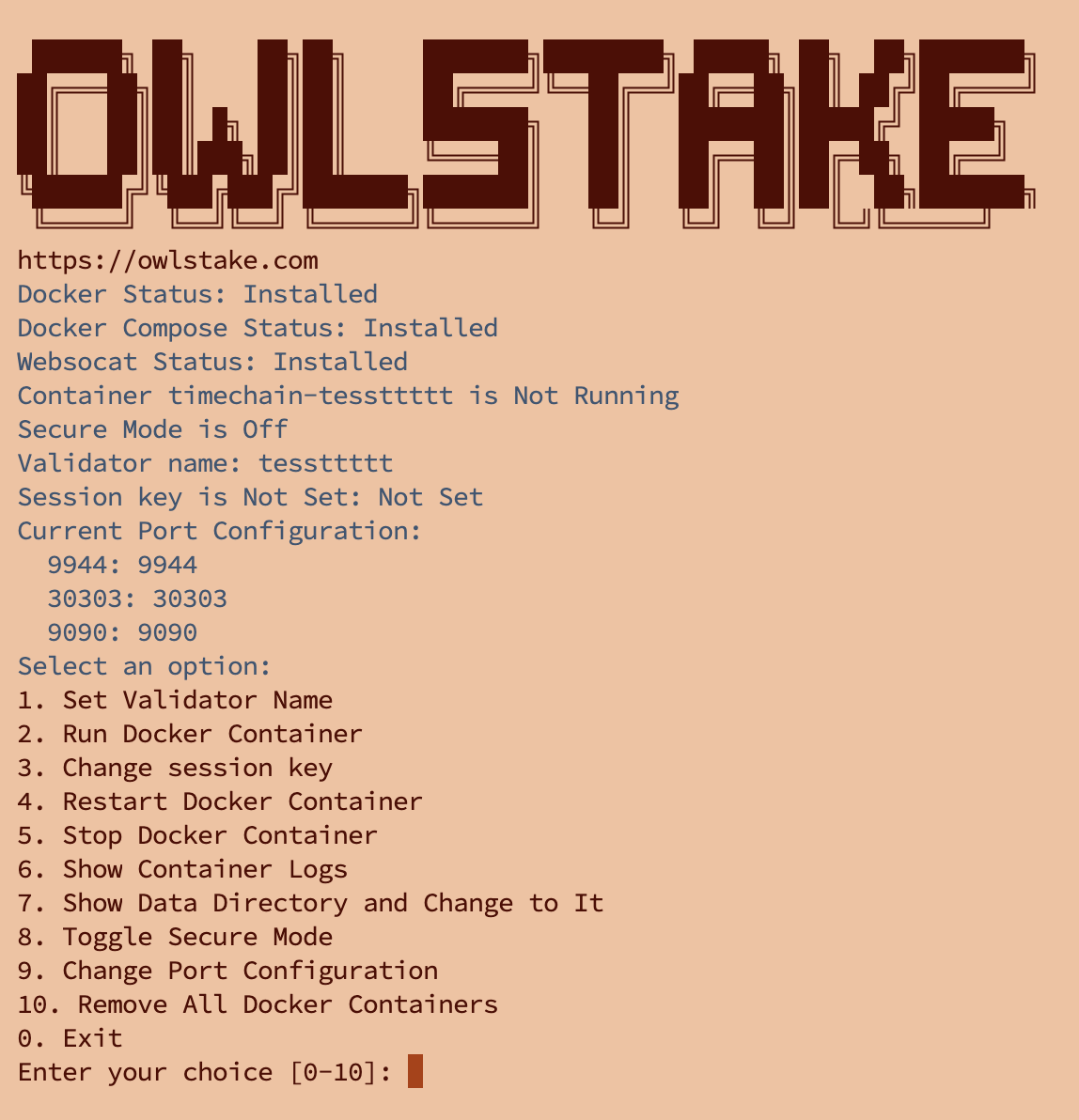
This script helps manage Docker containers for the Timechain project. It includes functionalities to check and install necessary dependencies, configure ports, manage Docker containers, and toggle secure mode. The script is designed to run on Ubuntu 20.04 and 22.04.
Prerequisites
- Ubuntu 20.04 or 22.04
- Basic knowledge of the terminal and shell scripting
Steps to Use the Script
1. Check Operating System Compatibility
The script first checks if the operating system is Ubuntu 20.04 or 22.04. If not, it will exit with an appropriate message.
2. Set Up Directories and Configurations
The script sets up necessary directories and configurations. Default port values and secure mode are defined, and configurations are loaded if they exist.
3. Dependency Checks
The script checks if Docker, Docker Compose, and websocat are installed. If any of these dependencies are missing, the script will prompt the user to install them. The user has 10 seconds to cancel the installation if needed.
4. Menu Options
The script presents a menu with the following options:
-
Set Validator Name
Prompts the user to enter a validator name and saves it in the configuration file.
-
Run Docker Container
Runs the Docker container with the specified validator name and current configuration.
-
Change Session Key
Changes the session key if secure mode is off. The user is prompted to confirm the change and restart the Docker container if necessary.
-
Restart Docker Container
Restarts the Docker container to apply any changes.
-
Stop Docker Container
Stops the running Docker container.
-
Show Container Logs
Displays the logs of the running Docker container. Press
Qto return to the menu. -
Show Data Directory and Change to It
Displays the data directory and changes the current directory to it.
-
Toggle Secure Mode
Toggles the secure mode between
OnandOff. The user is prompted to restart the Docker container to apply changes. -
Change Port Configuration
Checks the status of the ports (9944, 30303, and 9090). The user can enter new port values, and the configuration is saved. The user is prompted to restart the Docker container to apply the new port configuration.
-
Remove All Docker Containers
Removes all Docker containers.
-
Exit
Exits the script.
Example Usage
-
Run the Script
./manage_analog_docker_build -
Set Validator Name
Select option 1 and enter the validator name when prompted.
-
Run Docker Container
Select option 2 to run the Docker container with the current configuration.
-
Change Session Key
Ensure secure mode is off by selecting option 8, then select option 3 to change the session key. Confirm the change and choose whether to restart the Docker container.
-
Check and Change Ports
Select option 9 to check the port status and change port configurations if necessary. Restart the Docker container to apply changes.
-
Stop and Restart Docker Container
Use options 5 and 4 respectively to stop and restart the Docker container.
-
View Logs and Data Directory
Select option 6 to view container logs and option 7 to show and change to the data directory.
-
Remove All Docker Containers
Select option 10 to remove all Docker containers.
Notes
- Ensure you have the necessary permissions to run Docker commands.
- The script must be run with sufficient privileges (e.g., using
sudoif necessary). - Review and modify default port values and configurations as needed for your specific environment.
This guide should help you effectively use the script to manage your Docker containers for the Timechain project.